SketchUp Interior Design Tutorial — How to Create a Floor Plan (2021 Update)
SketchUp Interior Design Tutorial — How to Create a Floor Plan (2021 Update)

Introduction (00:00)
1⃣ Start in a “2D Template” (0:46)
2⃣ Draw Your floor (01:55)
3⃣ Draw Your Exterior Walls (03:48)
4⃣ Draw Your Interior Walls (05:50)
5⃣ Add Your Windows & Doors (07:37)
6⃣ Import Furniture & Fixtures (11:48)
7⃣ Style Your Plan for Presentation (14:26)
Next Steps (17:03)
And we created some notes, to help you remember everything: https://sketchup.school/qgv
=========================
“Your structure for presenting retainable information is remarkable. Thank you from all of us learning.” Jacob Howse 😀
=========================
DID YOU LEARN SOMETHING NEW IN THIS VIDEO?
Do us a favor, and tell us your favorite tip in the comments.
And make sure to 👍 and subscribe.
=========================
“It’s a pleasure to watch a well structured, professionally presented and succinct video. Many thanks!” deldridg 😃
=========================
From here, if you want to invest your time wisely and avoid picking up bad habits, then we recommend checking out our Video Course Library.
Head over to our website and try our courses for free: https://www.sketchupschool.com/video-course-library
=========================
“Your teaching methods are fantastic and I only wish I had started learning SketchUp the right way sooner.” Ron Paulk 😀
=========================
And if you’re not ready to take one of our courses right now, make sure to check out the other videos in this playlist: https://www.youtube.com/watch?v=KVDnb47KBy8&list=PL679xQ4LtHdP9uTbzQnFaHERmhjsLJDWL&index=5
____________________________
ABOUT SKETCHUP SCHOOL
SketchUp School is the place where professionals go when they’re serious about learning SketchUp (www.sketchupschool.com).
You can also find us on Facebook (https://www.facebook.com/sketchupschool) & Twitter (https://twitter.com/sketchupschool).
Check out our guide: SketchUp – The Definitive Guide to Getting Started (https://www.sketchupschool.com/sketchup-guide)
#sketchup #sketchuptutorial #sketchupinteriordesign

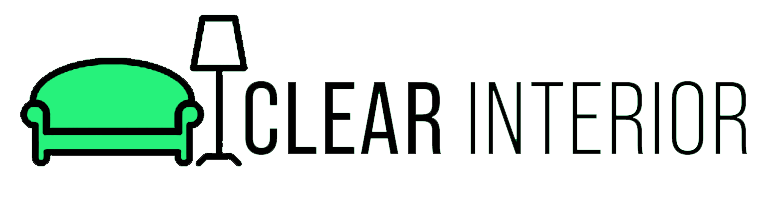
This is very timely and relevant. Thank you
It is the feeling we seek: a comfortable, cosy is a home for us all, our families, friends, and need to feel at home is the reason I am designe
Hi, I would just need some clarification on editing component > make unique. Once you complete editing, how do you save this unique component. Is it saved automatically in components tray?
Thank you for creating a simplified version on Sketchup. All the best!
Thumbs up
Just found your channel… it’s awesome! How about a tutorial on layers? Counterintuitive to me, love to hear your simple explanation on how it’s done!
solid tutorial, thank you!
So what you are saying is do not use layouts for 2d drafting. Just use sketchup because whatever!
Do you have a tutorial series for hobbyist just wanting to DIY their own home? Is the free version sufficient?
It easier in metric and I use PlusSpec Pro 2021. I design and construct CLT and Passive House buildings. We have project in Toowoomba Qld that has 1750m2 of roofs were installing Traclile PV roofs and 4.0MW of Batteries. That will power the 268 residence of retirement village and surrounding community . We will create a minco-grid if will for 340 homes. It is important to go back the basics even for of me, to remind you some basics.
Other software I use in designing V-Ray for Sketchup and I get PlusDesignBuild this for BIM and Take-off in July/August 2021. We do projects on East Coast Australia. The latest in Toowoomba Qld five building that part of Retirement Village. We have projects to last for the 2025.
On the time: 3:15 – i want to erase an area or use the subtract tool. But its not working. Can some one help me? 🙂
The rectangle tool does NOT work as in the video. It ONLY worked on the left side of the 2D floorplan’s measurements (far left wall), NOT on the right side where the window was to be placed. Why would it act so stupid like that, and only allow use on ONE WALL!?!? Another fun one…at 8:37, it is IMPOSSIBLE to move jack shit..why??…hate to say it, but you cluelessly left out that you GROUPED the window! Sucky video that leaves out some key stuff unfortunately, adding to the frustration that you supposedly are trying to remove.
Do you have any videos about creating an office floor plan with cubicals? I work in an opera house so the floor layout is curved with cubicals, offices, rooms around the curve.
Where is the library of 2d items you made?
Love your tutorials!!!! Forgive me if I’m being dumb. But, van you direct me to the "link below" for the starter Library and instructions to use them please?
How can we save it with all the dimensions listed?
*his official NEW stage name is "THUMBS".*
How can i print my floor plan to scale? I hope you’ll reply. Thank you!
I completely missed the "flip along" command while learning Sketchup, and have been using the scale tool for mirroring. This will be a big time saver for me, thanks
Hey,
I’m wondering how the floor plan is put into the layout for the 1.20 scale rule?
I couldn’t find helpful in myself
Yes Alex, I did learn something new. I learned that I have not been taking advantage of the guides. That had just not been part of my work flow. I would love to get the library sample you offered? Any specific details you have regarding format or management for component Library would be appreciated. Regards, J.B.
Great stuff. However, I missed if you entered the wall group in order to add windows or doors or do you group them separately?
– Start from 2D
– Create exterior walls
– Create interior walls
– Create Fixtures
– Insert furnitures
– Create a style
– Convert into a plan
– Export
– Delete tape measure guidelines using edit > delete guides
– ALWAYS make group after making a certain step
– Use components to save time when doing multiple similar items
– Make unique a component If you want to edit separately
wahat about the line graphics
So here are 2 questions.
When working in 2d moving a group or a component often the color of the floor will try to bleed through. Is there any way to correct this without working in 3 dimensions? In other software I would change the layer order.
When I have a surface completely encapsulated by lines, like being surrounded by other rooms, sometimes sketchup will not make that area an entity/surface. I can weld all the lines together and that does not seem to fix the issue and just creates others. I often am left with manually dividing the space up with lines into smaller spaces until the whole thing is filled. Then I delete all the lines and that surface sometimes stays. Is there a better way of doing this?
Is there an offset tool in the free web version? I don’t see one. Thank you!
*DID YOU LEARN SOMETHING NEW IN THIS VIDEO?* 😀
Do us a quick favor, and tell us your favorite tip in the comments, or just let us know you liked the video by giving it a like 👍
And, if there’s anything you’d like to see us cover in a future video, leave a comment and let us know!
you are great sifu….i always look forwards to your video ..keep it up..sketchup sifu
In the past i tried sketchup many times, but didn’t understand it. The use of it is different then other programs. Now I understand the choices the makers made. Thank you for this excellence tutorial.
Please make a getting started with vray 5 Video 😊
How do you get page numbers to start from the second page and not include the cover page?
Thanks for your efforts to make this tutorial project but i am looking for a youtube tutorial which is similar to this one but starts from 2d autocad scratch till the completion of 3d building using sketchup and rendering. Do you have it please?
I learned so much. What app is this because I can’t find it in the Apple Store.
I used license sketchup with perpetual v-ray.
❤❤